Troubleshooting your connection with your service provider
The following are helpful tips when working with your Internet Service Provider (ISP) on troubleshooting potential networking issues.
Table of contents
- Test your connection speed
- Know who your provider is
- Know where your modem and router are located
- Know your computer's information
- Know how you are connected to the Internet
- Contacting your service provider
Test your connection speed
Knowing what your connection speed is will save you some time in a troubleshooting call with your service provider. You can test your speed at the following websites:
You will want to make note of both the download and upload speeds. For more detailed information on what your speeds mean and what you should expect, please see the .
Know who your provider is
While this may seem like a no-brainer, knowing who you get Internet from is key to being able to troubleshoot. In shared living situations, it may not be immediately obvious who your Internet provider is, especially if you are not the owner of the contract.
Know where your modem and router are located
Many ISPs provide an all-in-one modem and router. This is where the connection from the provider enters your home. If you are using a cable connection such as one from Comcast (Xfinity), look for where the cable plugs in to a black box to provide WiFi. Your provider may ask you about what model of router or modem you are using, so knowing where it is and having access to it prior to your phone call to tech support will help.
Know your computer's information
Your provider may ask you what kind of computer you have and what software you are running. It will be important for you to know the specifics of your computer before calling.
Windows
To get the details of your computer, right click on the Windows logo in the bottom left of your computer screen, and select System.
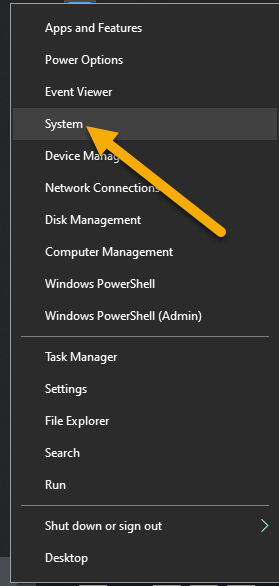
The resulting screen will give you details about your computer and what software you're running. The question you will most likely be asked is what version of Windows you are running. That information can be found under the heading Windows specifications.
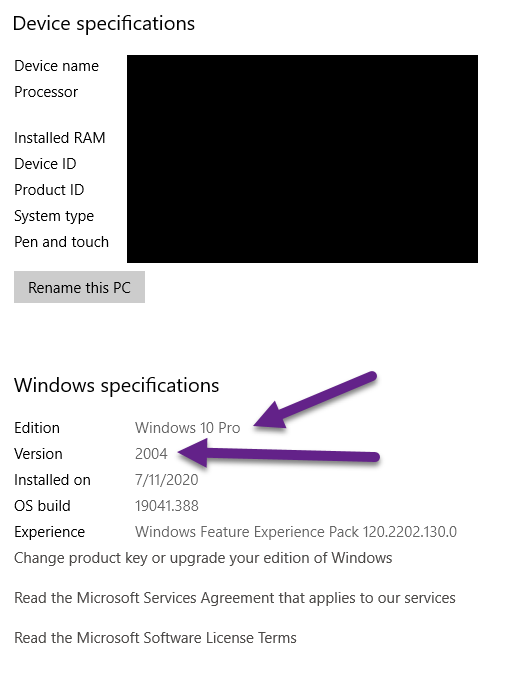
Mac
On a mac, select the Apple icon in the upper left corner and then About this mac. The resulting dialog box will have the necessary information.
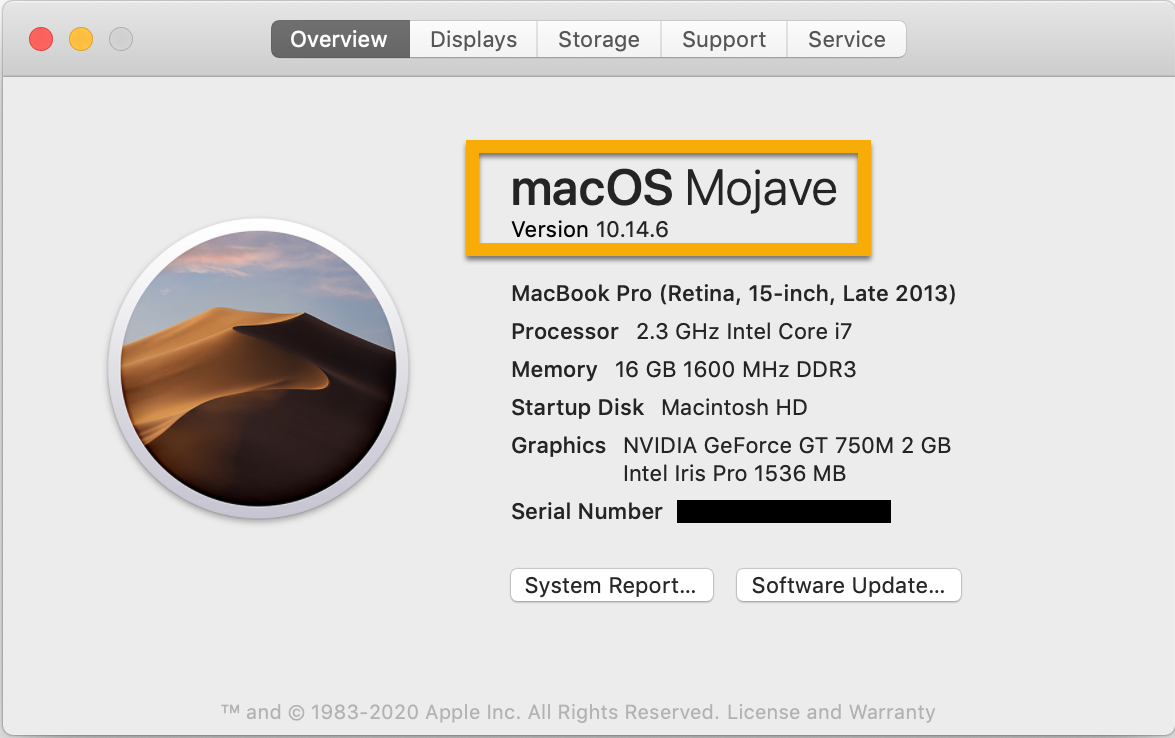
Know how you are connected to the Internet
Your provider will ask you if you are connecting via WiFi or via a wired connection. You will need to know how your computer is connected to the Internet.
Contacting your service provider
The following are the web pages and phone numbers for a few of the common providers around the San Francisco Bay Area
- AT&T (Uverse)
- Website:
- Phone number: (800)288-2020
- Comcast (Xfinity)
- Website:
- Monkeybrains
- Website:
- Phone number: (415)974-1313, Ext 2
- Sonic.net
- Website:
- Phone number: (855)394-0100